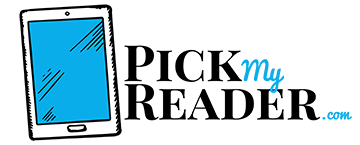Since the original Amazon Kindle was launched back in 2007, tens of millions of readers have embraced the convenience of e-books.
Making the transition from physical books to electronic books is not always straightforward for beginners, though. One of the most common queries we get here at Pick My Reader is how to find page numbers on Kindle, and that’s exactly what we’ll show you how to do today.
How to Check if a Kindle Book Has Page Numbers
When you’re browsing the Kindle store for a new book, you’ll see the standard options for pricing, a brief overview of the title and author, and then the features of the book. Scroll down the page until you reveal the Features box.
- Hit Page Numbers
- Review Page Numbers Description
You should also see the page numbers description when you’re looking on the Amazon website for your next great read.
As you can see, finding page numbers on your next Kindle e-book really couldn’t be easier.
How about viewing those pages once you have your title nestling in your library, though?
Default Option for Viewing Real Page Numbers
Assuming the title you have chosen has the option for real page numbers, there are several ways to view these.
Now, if you have an older version of Kindle, page numbers are not offered as standard. Instead, you’ll only see a percentage of the book completed. This is a poor substitute for page numbers.
To view page numbers on your Kindle, here’s what you need to do:
- Hit the center of the screen
- Tap Go To
- View your page number
Whether you’re reading for enjoyment or for academic purposes, displaying real page numbers is a must.
We understand not everyone will be reading e-books on a Kindle device at all times, though…
Viewing Page Numbers In-App
Whether you use Kindle App on a mobile device or a web browser, it’s a much cleaner reading experience if you’re able to view real page numbers.
Fortunately, as long as the book you downloaded has the option of real page numbers, they will appear automatically at the bottom of the screen. It makes sense to have these as the default because, well, who wouldn’t want them?
If you are unable to see the page numbers at the bottom of the screen, you have increased the text size too much. When this happens, the pages are thrown off and the numbers will not be displayed. To get around this, do the following:
- Tap the page
- Tap Aa
- Adjust the text size
If you reduce the text size sufficiently, you’ll see the numbers displayed at the bottom of the page.
When you tap any page, this is enough to display the page number.
What is the Difference Between Location Numbers and Page Numbers?
Several readers have recently asked us to clarify the difference between location numbers and page numbers on Kindle, so we’re using today as an opportunity to clear that up.
- Location numbers: These numbers pertain to each line of text. Location numbers help to streamline the experience of reading across multiple Kindle apps and devices tethered to your account. Location numbers help you to easily find a specific passage even if you have repeatedly made changes to the text size
- Page numbers: Not all Kindle books include page numbers. If your title has page numbers, you can also track your location using the page numbers from the physical book. Changes you can make to font and features means you might be viewing more than one page on-screen
FAQ
1) Does a Kindle book have the same number of pages as the paperback version?
This depends on the book in question. The other variable is whether or not you have enlarged the text. If you’re reading a book for a school assignment or for a book club discussion, it’s vital that page numbers correspond with the physical book. These titles are accompanied by a caption reading “Contains real page numbers.”
2) Where are the bookmarks found?
Whether you want to keep your page, or to save the locations of important text, bookmarks are the obvious solution. To make use of bookmarks, just click the flag icon in the upper-left corner of the screen. To find your bookmarks, just tap the page icon. You will need to scroll through a list of bookmarks to find the right one if you have multiple bookmarks.
3) Can I lend my Kindle books?
You could lend your books out, but this would entail giving the person your Amazon account details. While this should be fine if you trust the person, we can’t advise this as a wise course of action. Keep your passwords personal.